This guide will walk you through setting up an automated investment strategy with Comtrax and Crypto.com. You’ll learn how to create a dedicated Sub-Account with API Keys on Crypto.com, fund it with your base currency, and connect it to Comtrax’s Recurrtrax service for automated asset purchases.
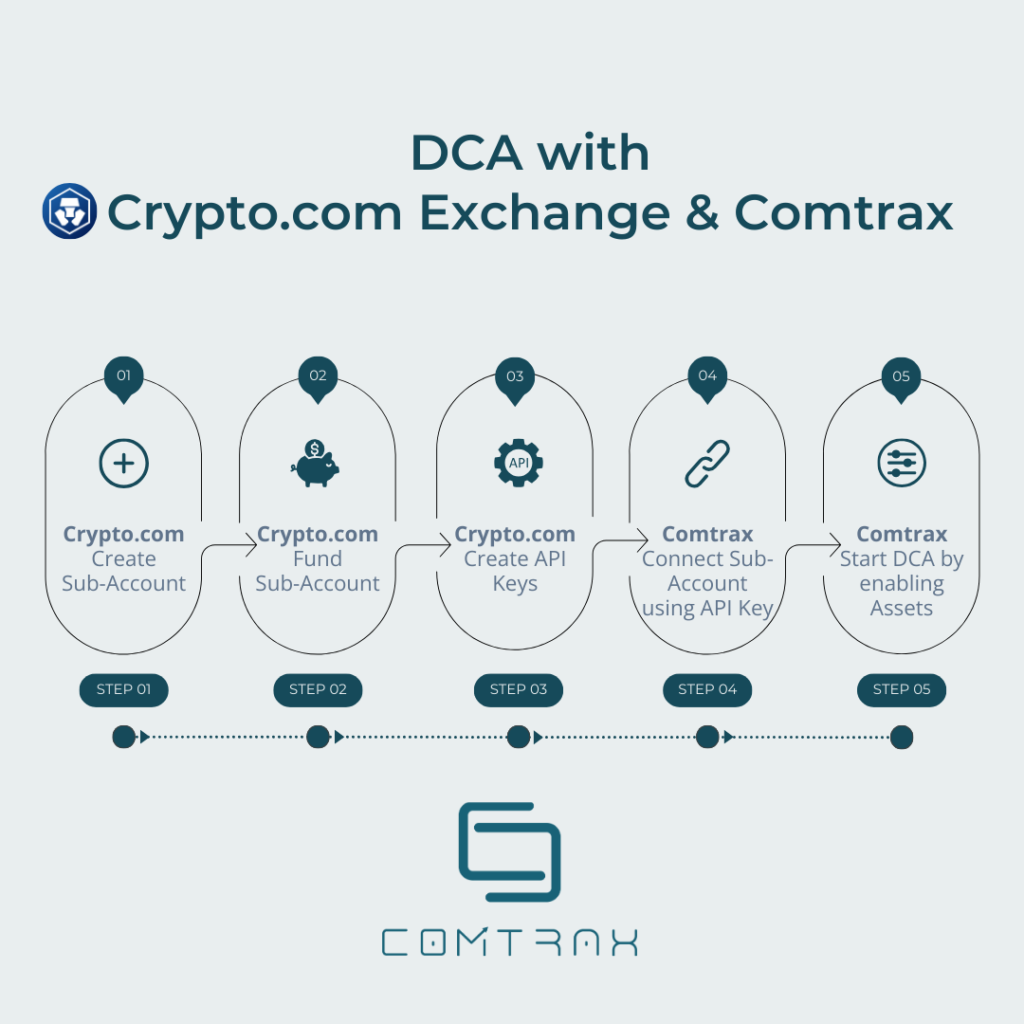
Prerequisites:
- An existing Crypto.com master-account with funds in your base currency (e.g., USD).
- Two-factor authentication (2FA) enabled for your Crypto.com master-account.
- A Comtrax account.
Steps:
1. Setting Up Your Crypto.com Sub-Account:
- Log in to your Crypto.com account.
- Click on your profile picture in the top right corner.
- In the new view, locate “Account Management” on the bottom left and click on it.
- Within “Account Management,” select “Create Sub-Account.”

- Name your sub-account clearly to distinguish it for DCA.
- You should now see your newly created sub-account listed.
2. Funding Your Crypto.com Sub-Account:
- Locate your new sub-account on the list.
- Click “Transfer” next to your sub-account (usually displayed on the right).
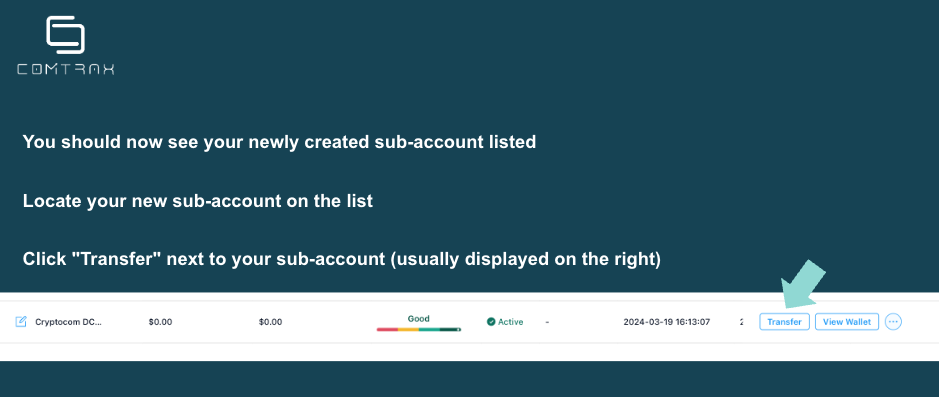
- Transfer the desired base currency you’ll use for DCA from your main account to the sub-account.
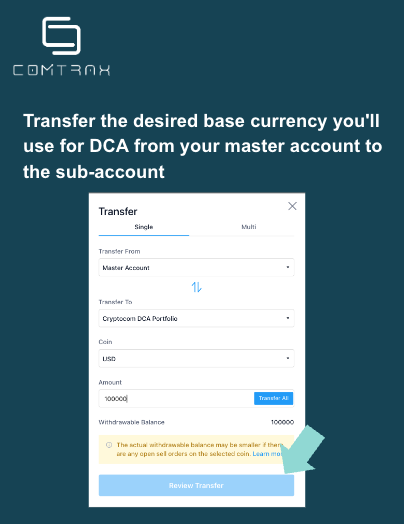
3. Creating API Keys
- Navigate to the right sidebar menu on the Crypto.com homepage.
- Click on “Switch Account.”
- Select the sub-account you dedicated for Comtrax’s DCA service.
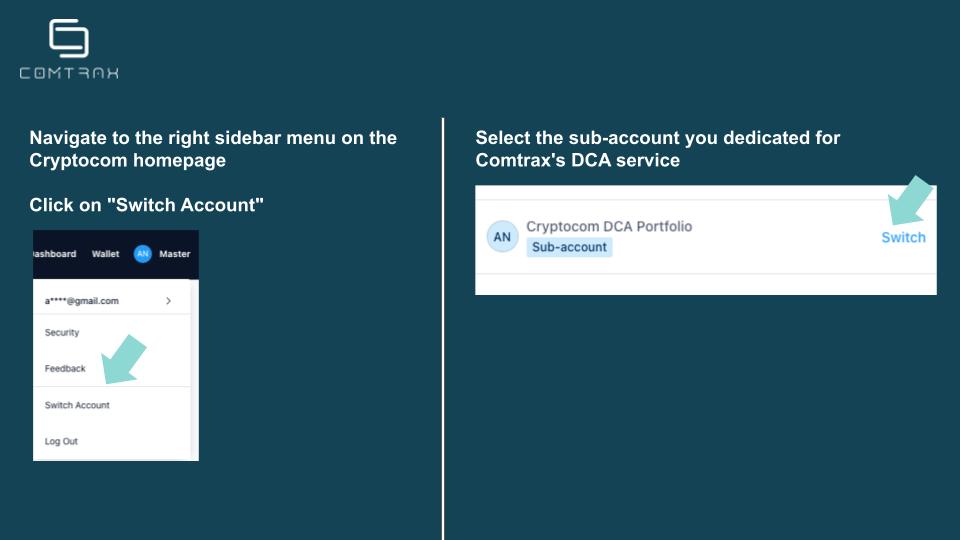
- In the settings section (usually bottom left corner), click on “Settings.”
- Locate the “API Key” tab and select “Create a New API Key.”
- Give your API key a clear label for identification.
- Enter the 2FA code from your master account for verification.
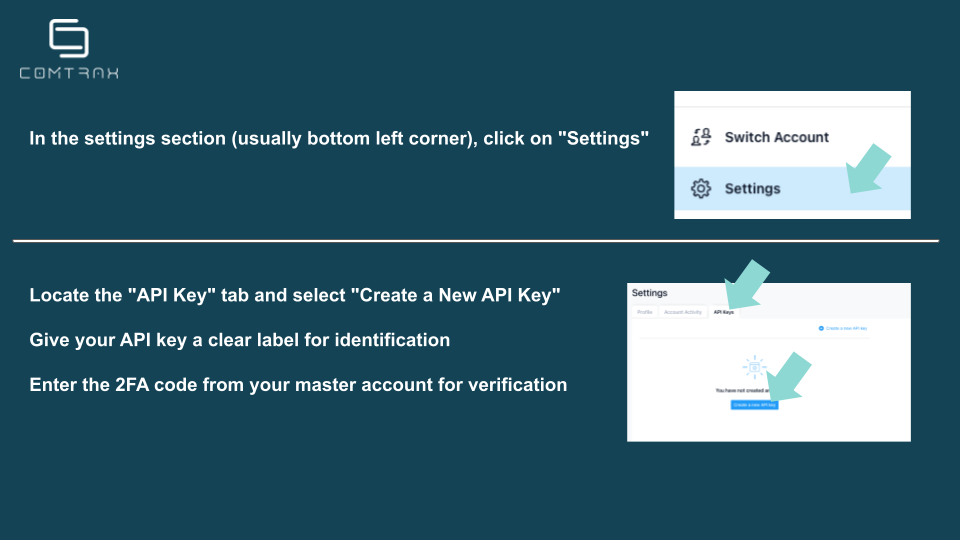
- You’ll need to whitelist Comtrax’s application IP address (185.74.71.28) within your Crypto.com API settings for successful connection.
- Review the API key permissions. Ensure they match the configuration required by Comtrax for the DCA service. (Shown in the picture)
- Upon creation, copy both the API Key and API Secret. These will only be displayed once. Keep them secure as you’ll need them to connect your sub-account to Comtrax for DCA.
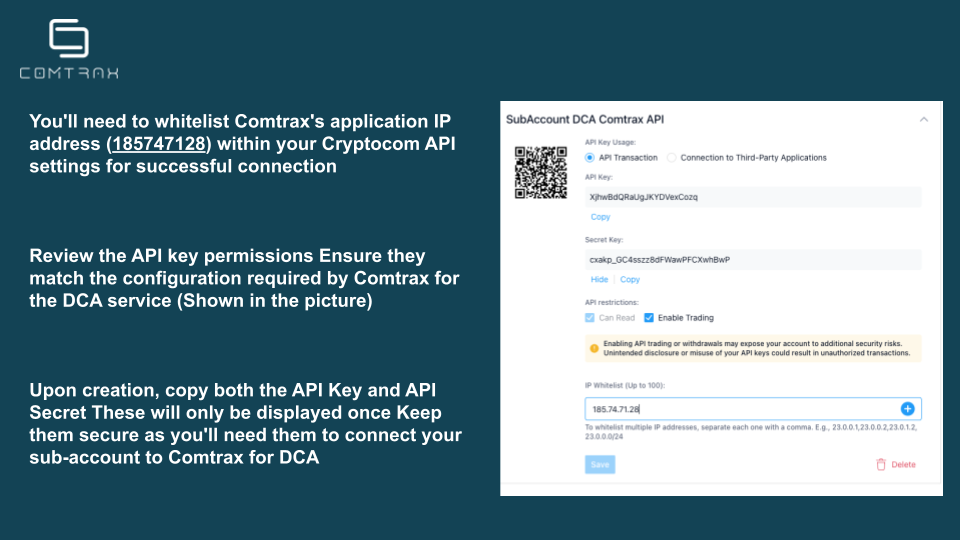
4. Connecting Your Crypto.com Sub-Account to Comtrax:
- Log in to your Comtrax account and navigate to the “Dashboard” section.
- Click on “Add Wallet.”
- Choose a name for your wallet (e.g., “Cryptocom DCA 1”).
- Select “CryptoCom” as the exchange.
- Choose your base currency (e.g., USD) that you transferred to the API wallet.
- Select “Recurrtrax” as the service.
- Paste your previously copied Crypto.com API Key and API Secret.
- Review the details and click “Save“.
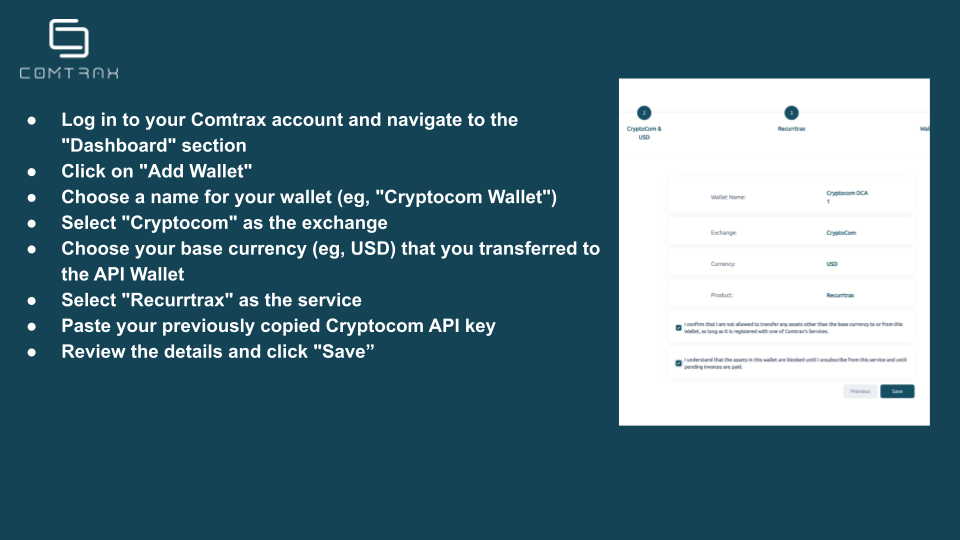
5. Setting Up Automated Purchases with Recurrtrax:
- On your Comtrax dashboard, locate your newly added Crypto.com wallet.
- Click on the wallet and select the asset you want to purchase automatically (e.g., BTC).
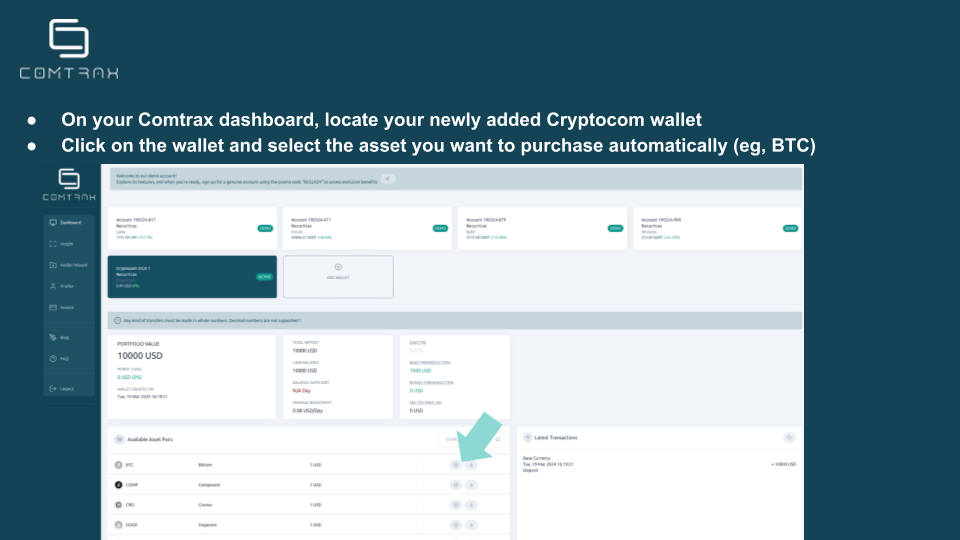
- Define the investment amount (how much you want to buy) and the desired purchase frequency (e.g., daily, weekly, monthly).
- Review your settings and activate the Recurrtrax service for your chosen asset.
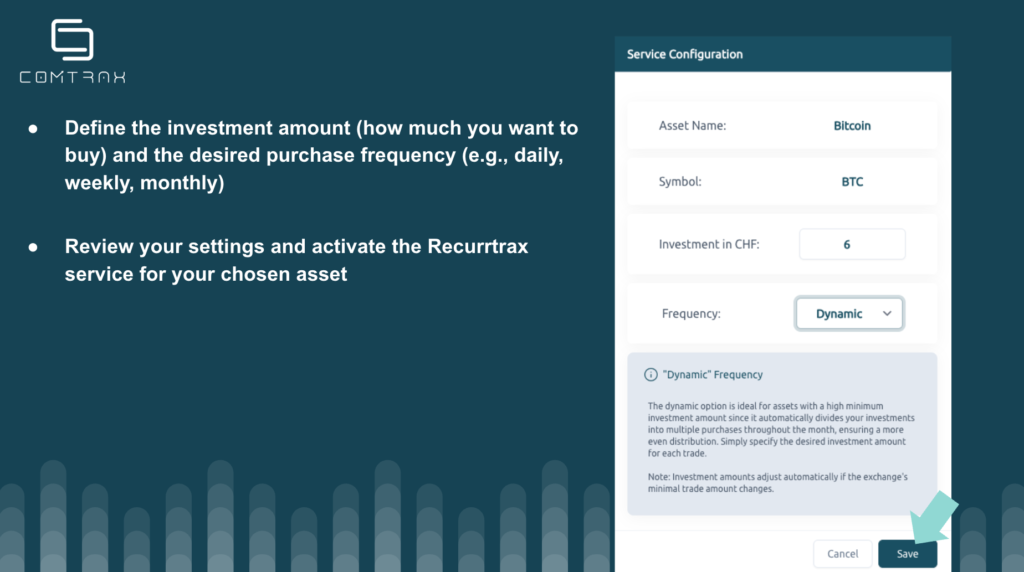
Congratulations! You have successfully connected your Crypto.com Sub-Account with API to Comtrax and set up automated asset purchases with Recurrtrax. Now, your investments will be executed automatically based on your defined frequency.
Additional Notes:
- Remember to keep your Crypto.com API key confidential. Avoid sharing it with anyone.
- You can adjust your investment amount and frequency within Recurrtrax anytime.
- Comtrax and Crypto.com offer additional resources and support to help you navigate their platforms.
By following these steps, you can leverage the power of Comtrax’s Recurrtrax and Crypto.com’s secure platform to automate your investments and achieve your financial goals.
Discover a world of investment possibilities with Comtrax. Our user-friendly and secure platform make investing easy and hassle-free. Sign up now at www.comtrax.ch.

