This guide will walk you through setting up an automated investment strategy with Comtrax and Bybit. You’ll learn how to create a dedicated Sub-Account with API Keys on Bybit, fund it with your base currency, and connect it to Comtrax’s Recurrtrax service for automated asset purchases.
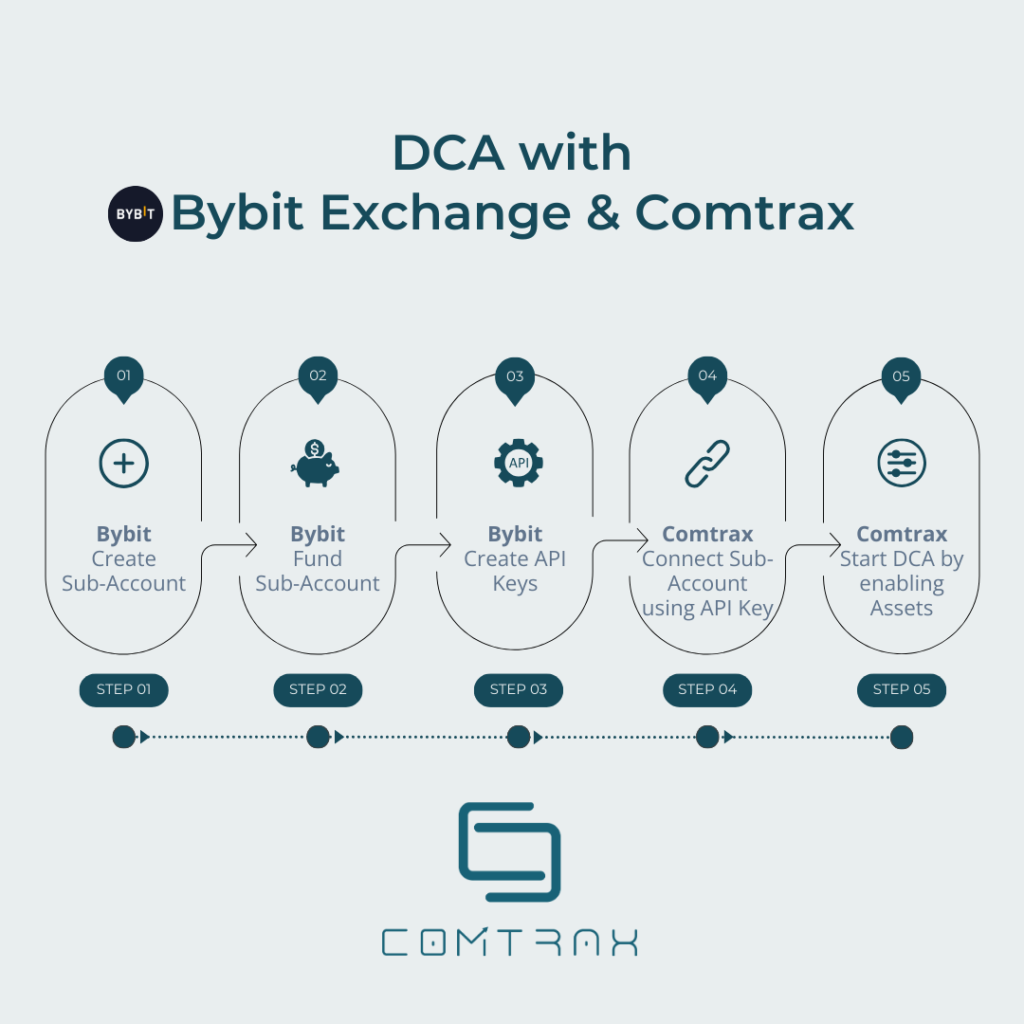
Prerequisites:
- An existing Bybit main-account with funds in your base currency (e.g., USDT).
- Two-factor authentication (2FA) enabled for your Bybit main-account.
- A Comtrax account.
Steps:
1. Setting Up Your Bybit Sub-Account:
- Log in to your Bybit account.
- Navigate to the top right corner of the screen and click on your profile picture.
- From the dropdown menu, select “Switch/Create Account”.
- Click on “Create” to create a new sub-account.
- Give your new sub-account a name and select the “Standard Account” checkbox.
- Click “Confirm” to create the sub-account.
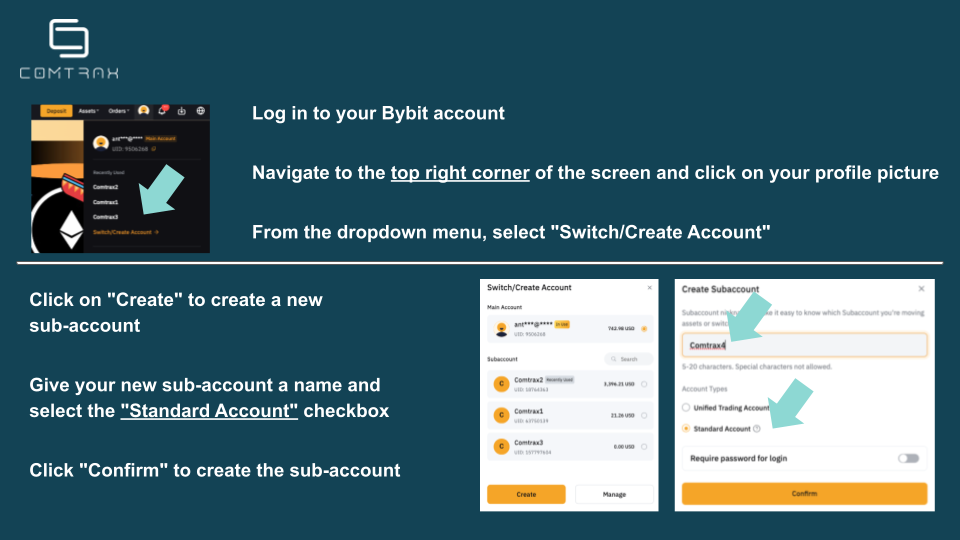
- You will receive an OTP (One-Time Password) via email and get the 2FA code from your main Bybit account (e.g., Google Authenticator).
- Enter both the OTP and 2FA code to finalize the sub-account creation.
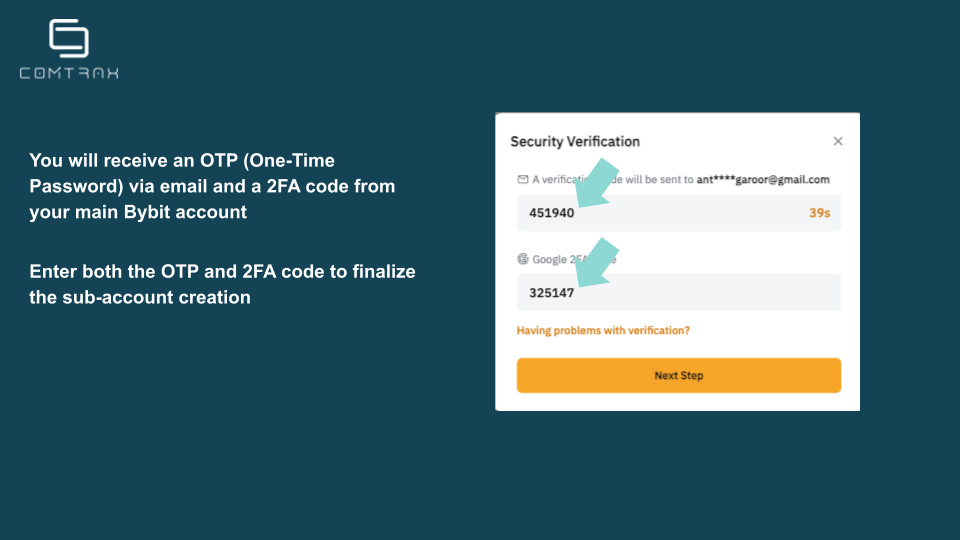
2. Funding Your Bybit Sub-Account:
- After creating the sub-account, a popup window might appear for transferring funds.
- Ensure you transfer the base currency you want to use for DCA from the Main-Account to the “Spot” wallet within your sub-account.
- Note: Bybit separates user funds into Spot and Funding layers. To trade or invest, funds need to be in the Spot layer.
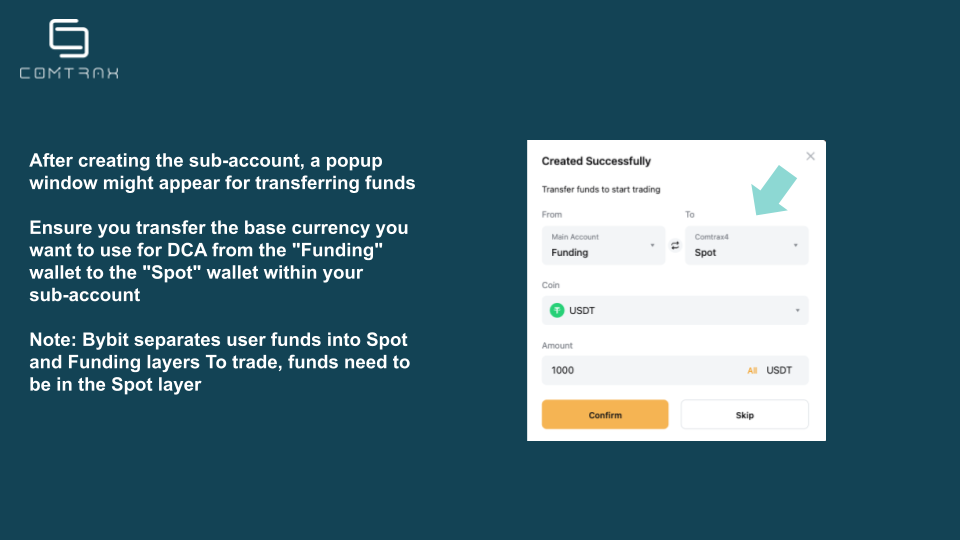
3. Enabling 2FA for the Sub-Account (Required for API Key Creation)
- Click on your profile picture again and navigate to “Account & Security”.
- Under “Google Two Factor Authentication”, click on “Settings”.
- Enter the code you receive via email.
- Scan the QR code with your 2FA app (e.g., Google Authenticator) and enter the generated code.
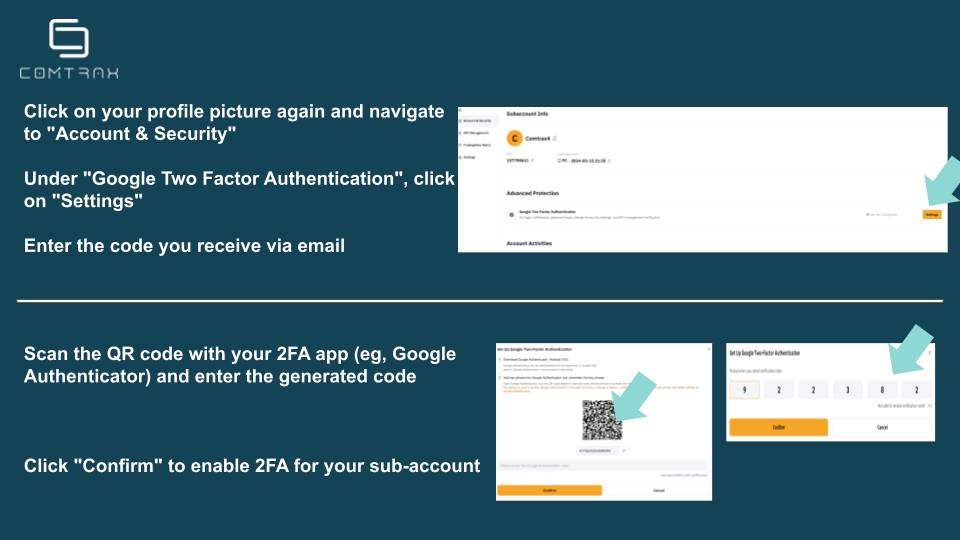
4. Creating API Keys
- On the Bybit homepage, navigate to the left sidebar menu.
- Click on “API Management”.
- Click on “Create new Key”.
- Select “System-generated API Keys”.
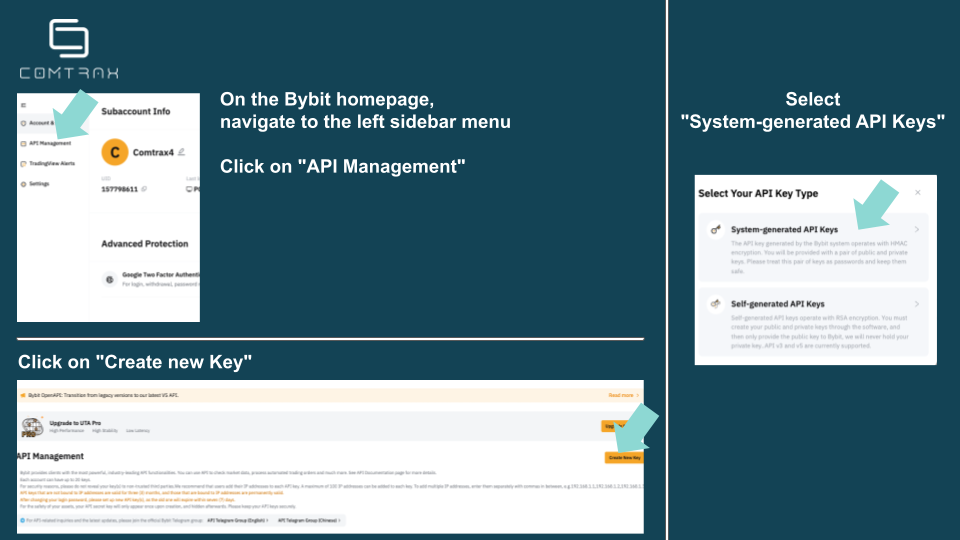
- Review the API key permissions. Ensure they match the configuration required by Comtrax for the DCA service. (Shown in the picture)
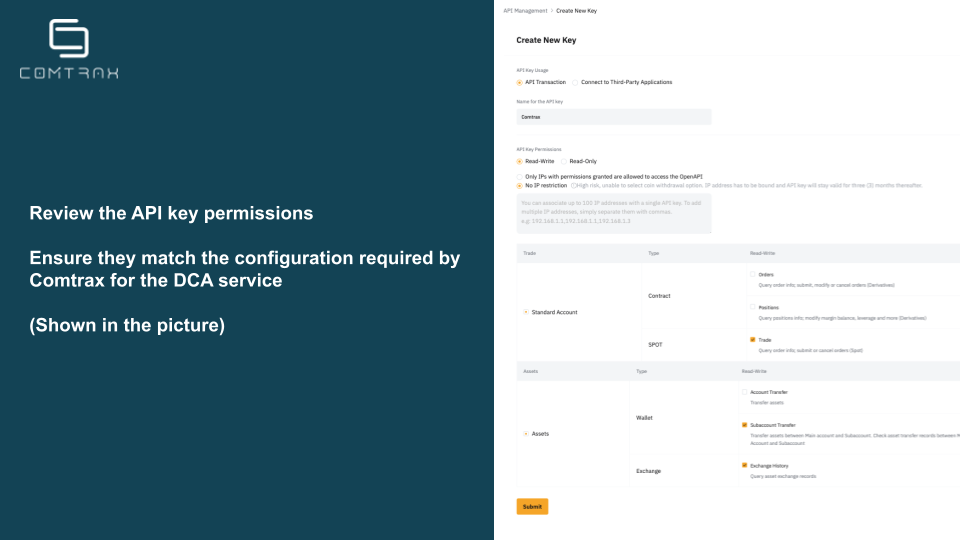
- A pop-up window will display your API Key and API Secret. Copy both these, as they will only be shown once. You’ll need them to connect your sub-account to Comtrax for the DCA service.
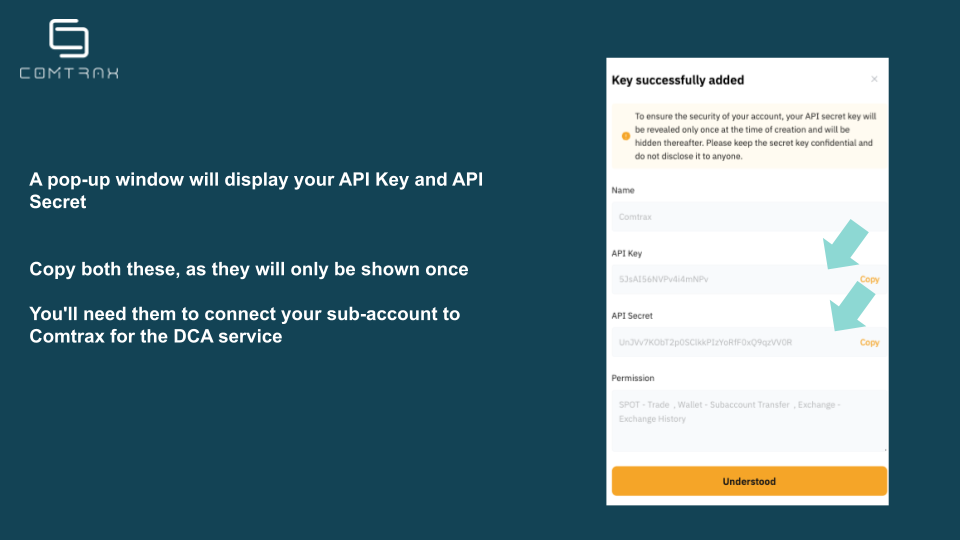
5. Connecting Your Bybit Sub-Account to Comtrax:
- Log in to your Comtrax account and navigate to the “Dashboard” section.
- Click on “Add Wallet.”
- Choose a name for your wallet (e.g., “Bybit DCA Wallet”).
- Select “Bybit” as the exchange.
- Choose your base currency (e.g., USDT) that you transferred to the API wallet.
- Select “Recurrtrax” as the service.
- Paste your previously copied ByBit API Key and API Secret.
- Review the details and click “Save“.
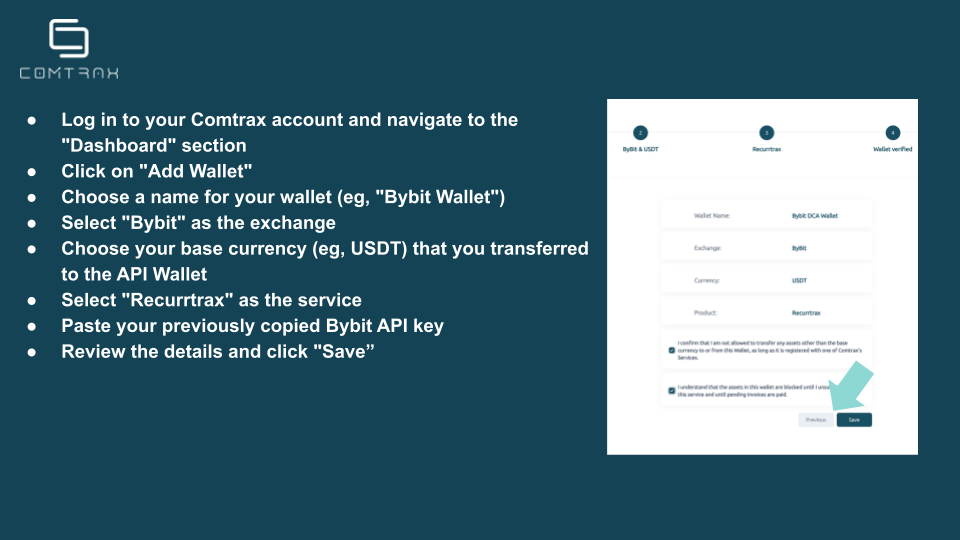
4. Setting Up Automated Purchases with Recurrtrax:
- On your Comtrax dashboard, locate your newly added Bybit wallet.
- Click on the wallet and select the asset you want to purchase automatically (e.g., BTC).
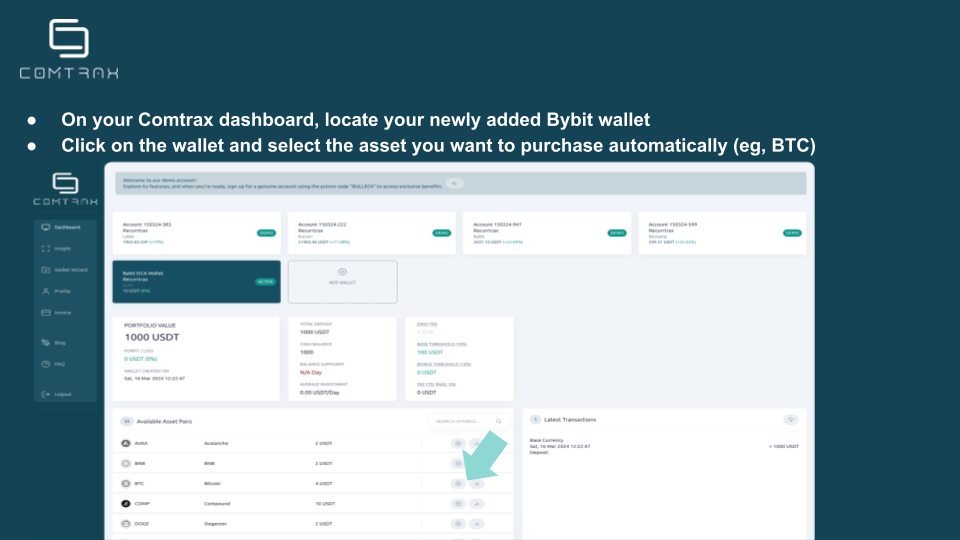
- Define the investment amount (how much you want to buy) and the desired purchase frequency (e.g., daily, weekly, monthly).
- Review your settings and activate the Recurrtrax service for your chosen asset.
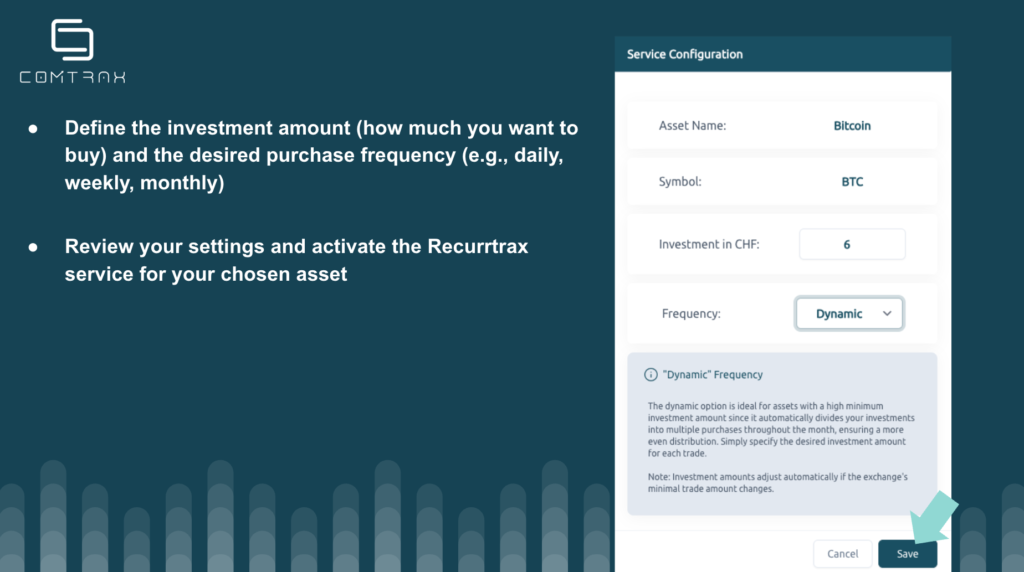
Congratulations! You have successfully connected your Bybit Sub-Account with API to Comtrax and set up automated asset purchases with Recurrtrax. Now, your investments will be executed automatically based on your defined frequency.
Additional Notes:
- Remember to keep your Bybit API key confidential. Avoid sharing it with anyone.
- You can adjust your investment amount and frequency within Recurrtrax anytime.
- Comtrax and Bybit offer additional resources and support to help you navigate their platforms.
By following these steps, you can leverage the power of Comtrax’s Recurrtrax and Bybit’s secure platform to automate your investments and achieve your financial goals.
Discover a world of investment possibilities with Comtrax. Our user-friendly and secure platform make investing easy and hassle-free. Sign up now at www.comtrax.ch.

